Our bug submission tool
General Overview
We stride to develop excellent software. This goal ultimately equates to us providing a satisfactory level of quality assurance. One method of achieving this is to find and repair any defective portions of the software we build. However, in order to do so, we need a little help from our users.
Contained within is an explanation on how to issue a good defect report.
Fact and Speculation
When you file a defect report, it's probably because you want something fixed. Developers and administrators can't read your mind, this is why being clear goes a long way. Although you can on occasion leave out speculations, please do not omit the facts!
How to distinguish fact from speculation? Saying something like "I launched the About dialogue from the Help menu and instead of showing me the company logo I get an image of the RED X" denotes a good fact description. Whereas "the company logo is broken" or "the About dialogue doesn't work" yield poor fact descriptions. On the other hand, speculation can be stated as "I think the algorithm used to display the company logo is incorrect because the same resource used to display the logo shows up when viewing other dialogue boxes."
Remember, there is no such thing as too little detail.
User Error
Think the problem through. Make sure you haven't misunderstood what the software is actually supposed to do. Sometimes a user thinks the software is supposed to function in a particular manner, when in fact the software behaves exactly as it was designed.
Defect Reproduction
One of the best ways to file a defect is to sit the developer down next to you, fire up the machine, launch the software, and show them how you interact with it letting them see how the software behaves in response to your inputs.
There are a lot of other methods of showing a developer of what's going on, when they aren't available to meet face to face. There are plenty of good ways of communicating how a defect can be reproduced:
-
Attach a series of screenshots or images displaying the inputs and outputs.
-
Use the Problem Steps Recorder (psr.exe) that comes bundled with Windows 7 and Windows 8 to record on-screen interactions.
-
Record a video of any on-screen interactions.
-
Schedule an online meeting with the developer allowing them to view your screen through the use of screen sharing software such as Windows Remote Access, join.me, or Fog Creek Copilot.
Screenies
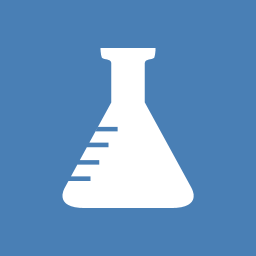
Or it didn't happen
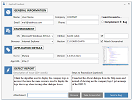
Privacy
What gets sent
Our Feedback Tool collects a variety of information from you. We do not share or sell any of the data we collect from you. The more data we gather from you the better we can assess your situation.
Some of this data such as you Windows account and Windows domain may be personally identifiable. How much information you send depends on you. When there's a field who's data you don't want transmitted, all you have to do is simply clear the text box and that portion of information won't be sent to us. Simple as that.
This is what we receive:
-
General Information
- Windows Account Name (optional)
- Domain or Company Name (optional)
- Phone (optional)
- Email (optional)
-
Device
-
Clock Speed, Physical and Logical Processors (required)
-
Physical Memory (required)
-
Logical Memory (required)
-
Page File Size (required)
-
Environment
-
Name of Operating System and Build Number (optional)
-
Whether OS is x86 or x64 (optional)
-
Service Pack (optional)
-
Web Browser (optional)
-
Browser Version (optional)
-
IP Address for Spam Purposes (required)
-
Application Details
-
Name of Application (optional)
-
Version of Application (optional)
-
App URI for Web Apps (optional)
-
Product Key when Available (required)
-
Defect Report
-
Description of Issue (required)
-
Steps to Reproduce (optional)
-
Screenshot (optional)
-
Attachment (optional)
home
|
about us
|
about us